DDNS – ddclient on Raspberry Pi
Check your public IP
curl ip.changeip.com |
Register free domain on changeip.com and point it to your public IP
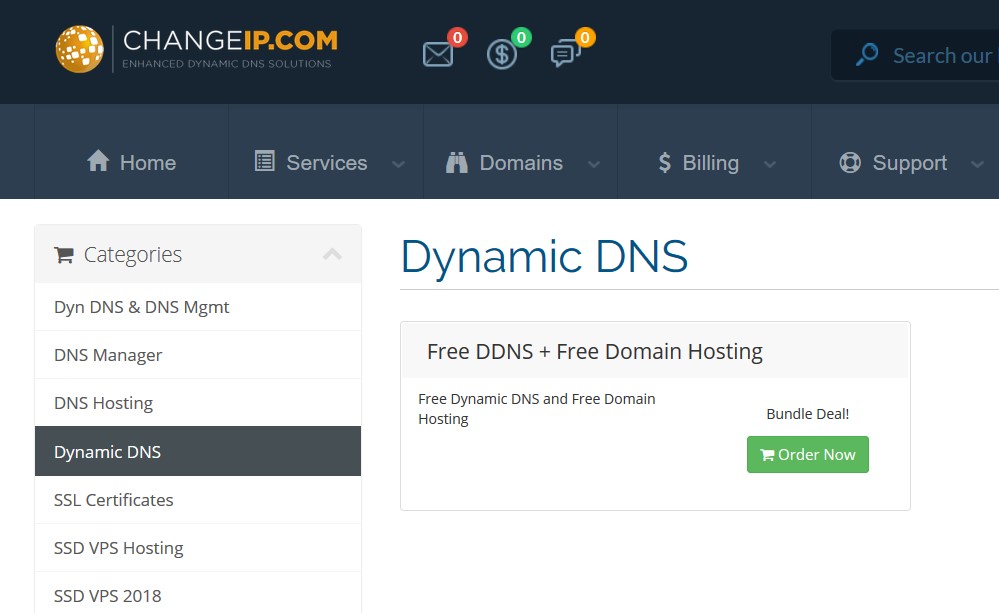
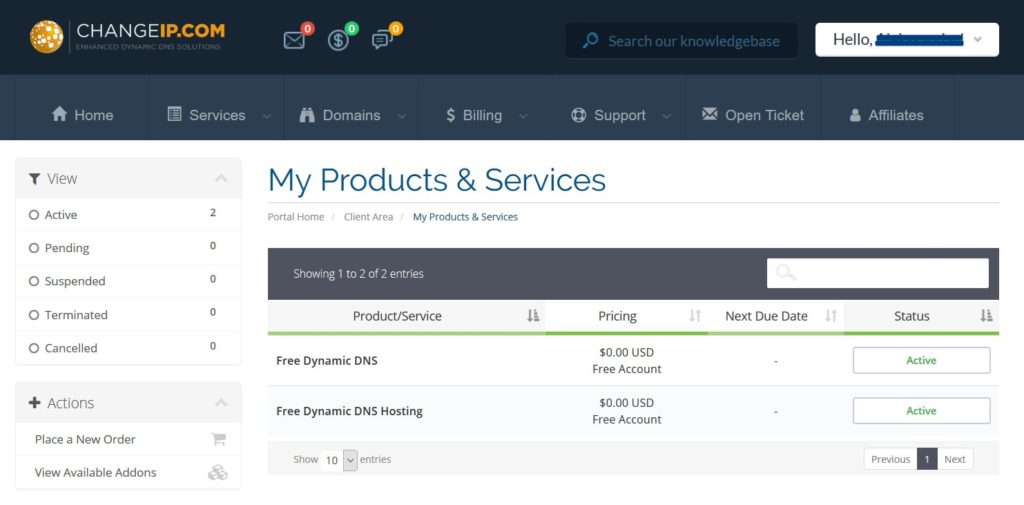
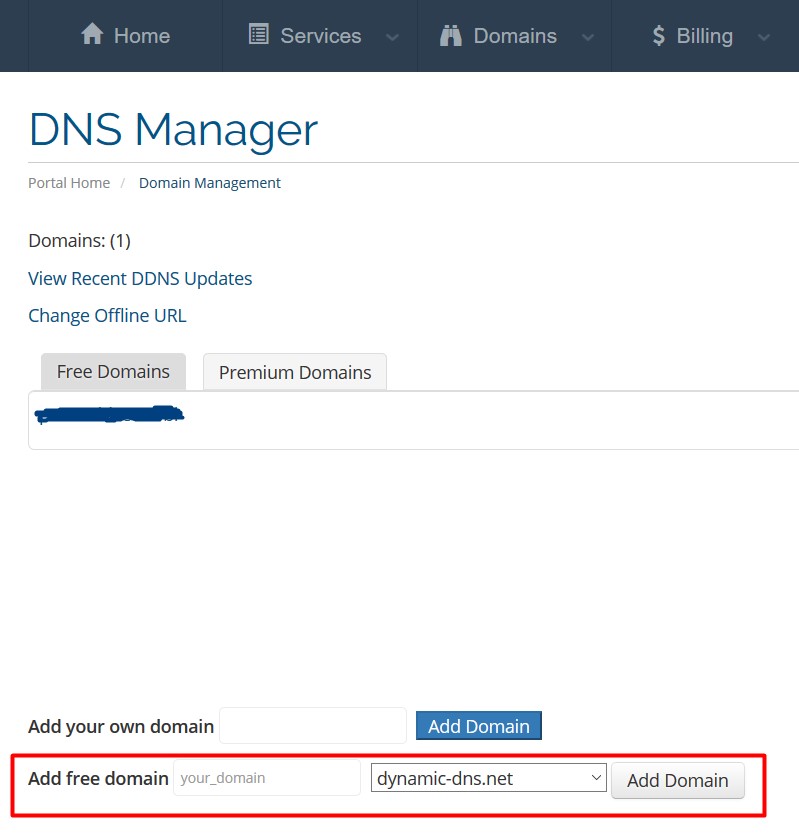
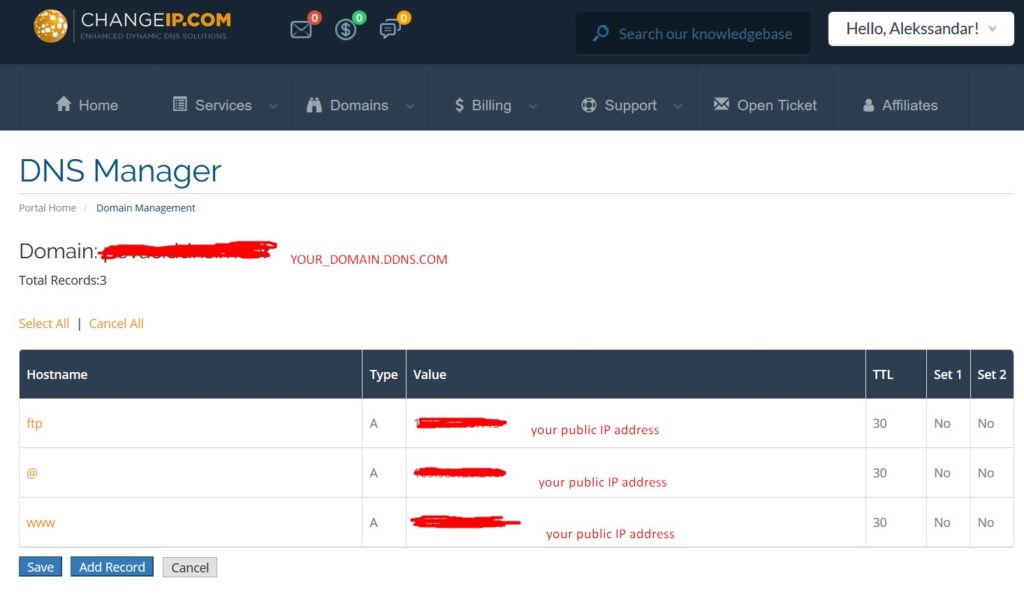
Check that your new domain points to your public IP
| nslookup your_new_domain.com 8.8.8.8 |
Install ddclient
| sudo apt-get install ddclient |
Conf file /etc/ddclient.conf
| # Configuration file for ddclient generated by debconf # # /etc/ddclient.conf ssl=yes protocol=changeip # How to get your external IP use=web, web=ip.changeip.com # Update config server=nic.ChangeIP.com/nic/update login=your_username password=your_password # Domain to update your_domain.com |
launch the ddclient service
| usr/sbin/ddclient -daemon 300 -syslog sudo service ddclient start |
check if it is correctly running
| sudo service ddclient status |
Check IP updates
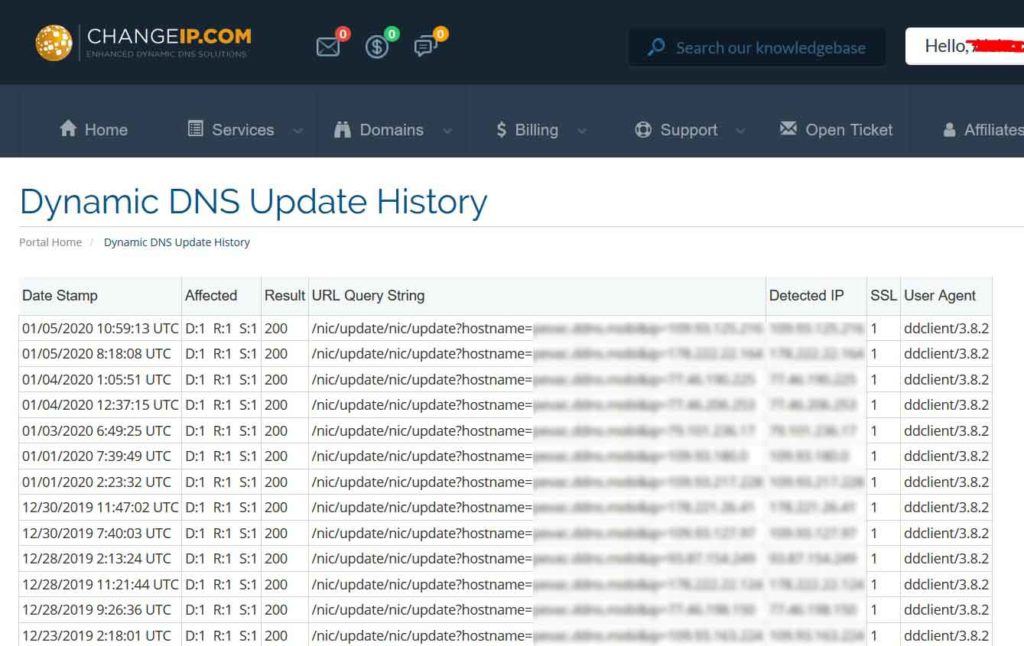
Tags: changeip.com, ddclient, ddns, raspberry pi
Leave a Reply